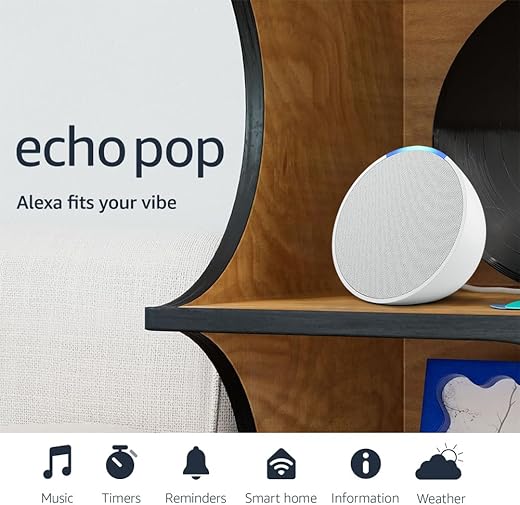
This guide offers a straightforward, step-by-step process for updating the software on your Amazon Echo Flex, a compact smart speaker that enhances your interaction with Alexa and smart home devices. Keeping your Echo Flex updated is essential for maintaining its optimal performance and unlocking new features. The steps outlined in the guide ensure that users can easily navigate the update process, ensuring their device remains current and fully functional.



Check Your Current Software Version
Open the Alexa app on your smartphone. Navigate to the ‘Devices’ tab located at the bottom of the screen. Select ‘Echo & Alexa’ from the list of device categories. Locate your Echo Flex in the list of your devices and tap on it to access its settings.
Scroll down until you find the ‘About’ section. Here, you will see the version information displayed clearly. Take note of this version number, as it is crucial for determining if an update is necessary. Knowing your current software version helps ensure that you stay informed about any improvements or fixes available for your device.



Ensure Your Device is Connected to Wi-Fi
Check that your Amazon Echo Flex is connected to a stable Wi-Fi network. A reliable connection is crucial for ensuring that Alexa can respond to your commands and perform tasks effectively. If you notice that your Echo Flex isn’t responding or performing slowly, it might be an indication that it’s not connected properly. Make sure you are within range of your Wi-Fi router and that there are no obstructions that could interfere with the signal.
Open the Alexa app on your smartphone. Navigate to ‘Devices’ at the bottom of the screen. Select ‘Echo & Alexa’ to view all your connected devices. Tap on your Echo Flex from the list. Choose ‘Wi-Fi Network’ to see the current connection status. If it’s not connected or you want to change the network, follow the prompts to select your Wi-Fi network and enter your password. Once connected, you can test your Echo Flex by asking a simple question or giving a command, ensuring that the device is now fully operational.
Update Software Automatically
Amazon Echo devices usually update automatically when they are connected to Wi-Fi. Ensure your device is plugged in and connected to a stable Wi-Fi network. This automatic update feature helps keep your device running smoothly with the latest features and security improvements.
Check for updates by saying, “Alexa, check for software updates.” Listen carefully for Alexa’s response. If an update is available, Alexa will let you know and initiate the update process right away. Keep the device powered on and connected during this time, as the update may take a few minutes. After the update is complete, Alexa will confirm that your device is now up to date.
Manually Trigger Software Update
Unplug your Echo Flex from the power source. Wait for about 10 seconds to ensure that the device fully powers down. After this brief pause, plug the Echo Flex back into the outlet. This action will initiate a reboot, prompting the device to automatically check for any available software updates during the startup process. You may notice the light ring changing colors as the device powers up, indicating that it is actively checking for updates.
Open the Alexa app on your smartphone or tablet. Navigate to the “Devices” tab and select your Echo Flex from the list of devices. Tap on the “Settings” icon, and look for the option to restart the device. Confirm the restart, and your Echo Flex will reboot, triggering the same update check as the manual unplugging method. Keep the app open while the restart occurs to ensure a smooth process and to receive any notifications about the update status directly through the app.
Confirm the Update
Check the software version on your Echo Flex by accessing the Alexa app or using voice commands. Open the Alexa app on your mobile device and navigate to “Devices.” Select your Echo Flex from the list of devices. You can also say, “Alexa, what’s my software version?” to get the information directly. Look for the software version number displayed prominently.
Verify that the version number matches the latest available version. If it does, you have confirmed that your Echo Flex is up to date, which boosts its performance and security features. If the version number does not match, consider initiating the update process again. Ensure that your device remains connected to Wi-Fi and is powered on throughout the update. Regularly checking for updates can help maintain optimal functionality.
Final Steps for Updating
In conclusion, keeping your Amazon Echo Flex updated is essential for optimal performance and access to the latest features. By regularly checking your software version and ensuring a stable Wi-Fi connection, you can easily manage updates, whether they occur automatically or through manual prompts. Following the steps outlined in this guide will help you maintain a smooth and efficient user experience with your device.
Essential Items Needed

Maximize Your Device
Getting Started: A Step-by-Step Guide to Setting Up and Maximizing Your Amazon Echo Flex
- Set Up the Device: Start by plugging the Amazon Echo Flex into a wall outlet. Download the Alexa app on your smartphone, and follow the prompts to connect the Echo Flex to your Wi-Fi network
- Voice Commands: Use simple voice commands to interact with Alexa. For example, say “Alexa, play music” or “Alexa, what’s the weather today?” to get started
- Smart Home Integration: If you have smart home devices, you can use the Echo Flex to control them. Enable the relevant skills in the Alexa app, and then you can say things like “Alexa, turn off the living room lights.”
- Set Routines: Create custom routines in the Alexa app to automate tasks. For instance, you might set a routine to turn on the lights and play your favorite playlist when you say, “Alexa, I’m home.”
- Explore Skills: Browse and enable various skills in the Alexa app to enhance functionality. There are skills for games, information, news updates, and more—just say, “Alexa, enable [skill name]” to get started
Your Questions Answered About Amazon Echo Flex
The Echo Flex differs from other Echo devices primarily in its design and functionality. It is a compact, plug-in smart speaker that can be directly inserted into a wall outlet, making it ideal for smaller spaces or areas where other Echo devices might not fit. Unlike larger Echo speakers, the Echo Flex has a built-in USB port, allowing me to charge devices or connect accessories. Additionally, it has a more limited audio performance compared to devices like the Echo Studio or Echo Show, which are designed for better sound quality. The Echo Flex is also focused on providing smart home control and Alexa features in a versatile, space-saving form factor.
The Echo Flex is equipped with a built-in speaker, as well as a 3.5mm audio output. This allows it to play audio directly from the device while also providing the option to connect to external speakers if desired.
The Echo Flex offers several connectivity options. It primarily connects to the internet via Wi-Fi, supporting both 2.4 GHz and 5 GHz bands. Additionally, the Echo Flex has a built-in USB port, which allows for connecting compatible accessories, such as a night light or a motion sensor. However, it does not have Bluetooth connectivity, so it cannot directly connect to Bluetooth speakers or devices.
Yes, I can use the Echo Flex as part of an intercom system within my home. The Echo Flex, along with other Echo devices, supports the “Drop In” feature, which allows me to communicate between devices in different rooms. I can use voice commands to connect to another Echo device, enabling two-way communication, similar to an intercom system. However, it’s important to note that all devices must be connected to the same Wi-Fi network, and the feature needs to be enabled in the Alexa app for it to work effectively.
Yes, the Echo Flex can be used to control smart home devices. It acts as a smart speaker that includes Alexa, which allows me to use voice commands to manage compatible smart home devices. To control these devices, I simply need to set them up through the Alexa app and ensure they are compatible with Alexa. Once connected, I can give commands such as “Alexa, turn on the lights” or “Alexa, set the thermostat to 72 degrees,” enabling me to control my smart home environment conveniently through the Echo Flex.



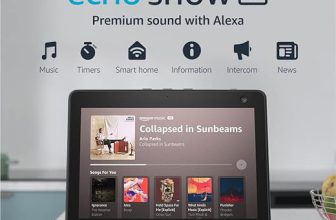



I just updated my Echo Flex following this guide, and it was super easy! I didn’t even realize how outdated my software was. Now it responds way faster and has some new features. Thanks for the clear steps!
Thanks for sharing your success! We’re glad the guide helped you out. Enjoy your updated Echo Flex!
Does anyone have recommendations for the best Alexa skills to use with the Echo Flex? I’m looking to make the most out of it!
Great question! Some popular skills include ‘Jeopardy!’, ‘Daily News’, and ‘Sleep Sounds’. There are tons of options depending on what you’re interested in!
I used this update process before hosting a get-together, and my Echo Flex played music seamlessly throughout the night! It was a hit! Highly recommend keeping your device updated for any events.
What a fun way to use your Echo Flex! Keeping it updated really does enhance the experience. Thanks for sharing your tip!
I’d love to see an article on how to customize the settings on Echo Flex for different rooms. Maybe some tricks for creating routines would be cool too!
That’s a fantastic idea! Customizing settings and routines can really optimize how you use your Echo Flex. We’ll consider this topic for future articles!
Pro tip for anyone updating their Echo Flex: make sure your device is in a good Wi-Fi zone before starting the update. I had mine in a corner of the house, and it took forever until I moved it closer to the router!
Excellent advice! A strong Wi-Fi connection can make a big difference in update speed. Appreciate you sharing that tip!