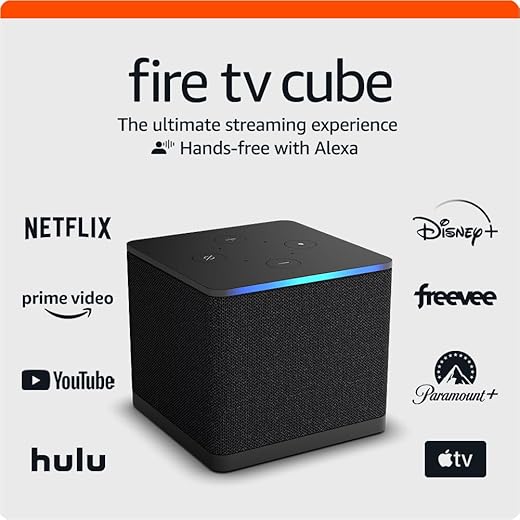
This step-by-step guide provides a straightforward approach to connecting your antenna to the Amazon Fire TV Recast, a device designed for recording and streaming live television. It outlines the necessary steps to ensure a seamless setup, allowing you to access and enjoy over-the-air channels effortlessly. By following this guide, you’ll be able to enhance your viewing experience and make the most of your Fire TV Recast’s capabilities.



Gather Your Equipment
Gather your Amazon Fire TV Recast, an HD antenna, a reliable power source, and an active internet connection. Verify that your antenna is compatible with the Fire TV Recast; for instance, look for models like the Mohu Leaf or the Antennas Direct ClearStream series, which are known to work well. Plug your Recast into a power outlet, then connect the HD antenna to the designated port. Ensure your internet connection is stable by checking your router, as a strong signal will facilitate smooth streaming.


Position the Antenna
- Identify a location for your antenna that is close to a window or elevated position. This will help maximize signal reception for better performance.
- Avoid placing the antenna near electronic devices like microwaves or routers, as these can interfere with the signal.
- Experiment with different angles and positions to find the optimal setup, as even small adjustments can lead to significant improvements in signal quality.
- Secure the antenna in place once you find the best position to ensure it remains stable and effective.
Connect the Antenna to the Fire TV Recast
Locate the antenna input on the back of the Fire TV Recast. This input is typically labeled as “Antenna In” and is a female coaxial connector. Use the coaxial cable to connect your antenna to this input securely. Ensure the connection is tight by twisting the cable clockwise until it feels snug, which will help prevent signal loss.
Power On the Fire TV Recast
Plug the Fire TV Recast into a power outlet using the included power adapter. Ensure the connection is secure and the adapter is fully inserted into the socket. Turn on the device by pressing the power button, if applicable, and wait patiently for it to boot up completely. Observe the lights on the device; they will indicate when the Recast is ready for use.
Download the Fire TV App
Download the Amazon Fire TV app on your smartphone or tablet from the App Store or Google Play Store. Open the app and sign in with your Amazon account credentials. Once logged in, follow the on-screen instructions to connect your Fire TV Recast. Explore the app’s features to easily manage recordings and access your content.
Set Up the Fire TV Recast
Open the Fire TV app on your mobile device. Select the option to add a new device, and then choose the Fire TV Recast from the list of available devices. Follow the on-screen instructions to connect your Recast to your Wi-Fi network by selecting your network and entering the password. Link your Amazon account by signing in with your credentials when prompted, ensuring that your Recast can access all the features available to your account.
Scan for Channels
- Open the Fire TV app on your mobile device.
- Navigate to the “Devices” section and select your Fire TV Recast.
- Tap on the “Settings” option, then choose “Channel Setup.”
- Select “Scan for Channels” to initiate the search process.
- Wait for the app to complete the scan, which will reveal all over-the-air channels available through your antenna.
Enjoy Live TV
Scan for channels using your Fire TV Recast. Navigate through the channels using the Fire TV app or the remote control. Select your favorite show from the channel guide and press the play button to start watching. Enjoy the seamless experience of live television right in your living room.
Final Thoughts and Tips
In conclusion, connecting your antenna to the Fire TV Recast is a simple yet effective way to enhance your viewing experience. By following the outlined steps, I can easily access and enjoy a variety of live local channels without any hassle. This setup not only provides high-quality streaming but also expands my entertainment options significantly.
Essential Gear Needed

Maximize Your Signal
Step-by-Step Guide to Setting Up and Navigating Your Amazon Fire TV Recast
- Set Up Your Fire TV Recast: Connect the Fire TV Recast to your home Wi-Fi network and attach it to an antenna for over-the-air channels. Follow the on-screen instructions to complete the setup process
- Download the Fire TV Recast App: Install the Fire TV Recast app on your smartphone or tablet. This app will allow you to manage recordings, schedule shows, and watch live TV
- Scan for Channels: Use the app or the Recast device to scan for available over-the-air channels. Make sure your antenna is properly positioned for the best reception
- Schedule Recordings: Browse through the available TV shows and movies in the app, and use the scheduling feature to set up recordings for your favorite programs
- Watch Live or Recorded Shows: Access your recorded shows or watch live TV through the app on your mobile device or directly on your Fire TV device. Enjoy your content anytime!
Your Questions Answered About Amazon Fire TV Recast
There is no subscription fee associated with using the Fire TV Recast itself. However, you may need to pay for certain services, such as a subscription to a live TV streaming service or for additional features, but the basic functionality of the Fire TV Recast does not require a subscription.



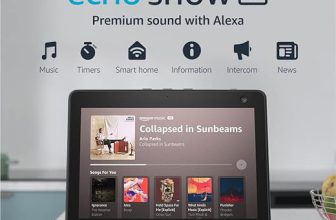



Thanks for sharing your experience! Directional antennas can definitely enhance reception, especially in areas with weak signals. It’s great to hear that the Antennas Direct ClearStream 2V worked well for you. Anyone else have other antenna recommendations?
One thing I struggled with was downloading the Fire TV app. I have an older Fire TV stick, and I had to do some updates first. Anyone else have issues with that?
Thanks for bringing that up! Sometimes older devices need a refresh to get the latest apps. Always a good idea to check for updates before starting. Anyone else faced similar hurdles?
This guide is solid! I’d love to see something on optimizing picture quality next time. I’ve noticed some channels don’t look as good, and I’m not sure how to fix that. Any tips?
Thanks for the suggestion! Optimizing picture quality can definitely enhance your viewing experience. We’ll consider covering that in future articles. Anyone else struggling with this?
I didn’t realize how important the antenna positioning was until I tried this guide. I ended up moving mine around a bit before I found the sweet spot. Now I get way more channels! I’m curious if anyone has tips for mounting antennas in tricky locations?
Glad to hear the positioning worked out for you! Finding that sweet spot can be a game-changer. For tricky locations, sometimes using a tripod or wall mount can help. Anyone else have creative solutions?
Hey, great guide! I found that using a directional antenna really helped improve my reception. I went with the Antennas Direct ClearStream 2V, and it made a huge difference, especially for those channels that were spotty before. Anyone else tried this antenna? What was your experience?
Does anyone know if you can connect multiple antennas to one Fire TV Recast? I’m thinking about adding one for my basement area. Would love some advice on that!
Great question! The Fire TV Recast typically supports one antenna, but you can use a splitter if you want to experiment with multiple antennas. Just make sure to check signal strength. Anyone here tried that?
I adapted the steps a bit by using a powered antenna, the Mohu Sky 60. It’s made setting up a breeze and I get even more channels! Just a heads up for anyone considering options.
That’s a smart move! Powered antennas can help in challenging signal areas. Thanks for sharing your variation; it might help others in similar situations!
I followed all the steps, and it worked like a charm! The scanning for channels part took a few minutes, but I ended up with 50+ channels. So stoked about cutting the cable! Thanks for the straightforward guide!
Awesome to hear you had a smooth experience! Cutting the cord can be liberating. If you find any favorite channels or shows, feel free to share!