
This step-by-step guide outlines how to integrate the Amazon Smart Plug with routines in Alexa, enabling users to streamline their smart home automation. By following the instructions, users can easily set up their Smart Plug within the Alexa app, create personalized routines, and control their devices with voice commands or schedules. This integration enhances the efficiency of daily tasks and elevates the overall smart home experience, allowing for seamless operation and convenience.



Step 1: Set Up Your Amazon Smart Plug
Plug your Amazon Smart Plug into a wall outlet. Ensure the plug is firmly connected and that any devices you wish to control are also plugged into it. Look for the indicator light on the Smart Plug; it should be lit up to confirm that the device is powered on and ready for setup.
Download the Amazon Alexa app from your device’s app store if you haven’t done so yet. Open the app and sign in using your existing Amazon account credentials. If you do not have an account, create one by following the prompts. Once logged in, navigate to the main menu and select “Devices” to start the process of adding your Amazon Smart Plug.

Step 2: Connect the Smart Plug to Wi-Fi
Open the Alexa app on your smartphone or tablet. Tap on the ‘Devices’ tab located at the bottom right corner of the screen. This will take you to a menu where you can manage all your Alexa-compatible devices. Once there, look for the option that says ‘Add Device’ and select it. A list of device types will appear, so choose ‘Plug’ from the options presented. This selection will initiate the process for adding your Smart Plug to the app.
Follow the on-screen instructions carefully to connect the Smart Plug to your home Wi-Fi network. You may need to ensure that your Smart Plug is powered on and in pairing mode, which often involves pressing a button on the device itself. The app will prompt you to enter your Wi-Fi credentials, so have your network name and password ready. Once you input this information, the app will search for your Smart Plug and establish a connection. Upon successful connection, you’ll receive a confirmation message, indicating that your Smart Plug is now linked to your Wi-Fi network and ready for use.
Step 3: Discover Devices in Alexa
Open the Alexa app on your smartphone and navigate back to the ‘Devices’ section. Once you are there, locate the ‘Discover’ button, usually found at the top right corner of the screen. Tap on ‘Discover’ to prompt Alexa to search for any new devices that have been connected to your network. This process usually takes a few moments, during which Alexa scans for compatible devices, including your newly added Smart Plug. You may see a loading indicator or a brief message confirming that Alexa is searching.
Wait for the discovery process to complete. Once finished, review the list of devices that Alexa has found. Your Smart Plug should appear in this list, typically labeled with a name you assigned during setup, such as “Living Room Plug” or something similar. If you see your Smart Plug listed, tap on it to confirm that it has been successfully added. From now on, you can control your Smart Plug using voice commands or directly through the Alexa app. For instance, you can say, “Alexa, turn on the Living Room Plug” or use the app to switch it on or off as needed.
Step 4: Create a Routine
Open the Alexa app on your device and locate the ‘Routines’ section in the menu. Tap on the ‘+’ icon to create a new routine. This action will take you to a new screen where you can begin setting up your routine. Choose a trigger for your routine by selecting either a voice command or a specific time of day. For a voice command, type in the phrase you want to use to activate the routine. If you prefer a time-based trigger, set the desired time and choose whether you want the routine to repeat on specific days.
Select the actions you want Alexa to perform when the routine is triggered. Browse through the options available, which may include controlling smart home devices, playing music, providing weather updates, or sending alerts. After choosing your desired actions, arrange them in the order you want them to execute. Save your routine by tapping on the ‘Save’ button. Your newly created routine is now ready to use, allowing you to streamline daily tasks with ease.
Step 5: Add the Smart Plug to the Routine
Select ‘Add Action’ after setting the trigger. Choose ‘Smart Home’ from the action options that appear. Locate your Amazon Smart Plug in the list of devices. If necessary, use the search function to find it quickly. Once you have found the plug, tap on it to select it.
Set the action to either turn the plug on or off, based on your preference. Review the settings to ensure they match your intent. Save the routine by tapping the ‘Save’ button. Confirm that the routine has been successfully created by checking the list of routines. If needed, test the routine to verify that the smart plug responds correctly to the trigger you have set.
Streamlining Your Smart Home
In conclusion, integrating your Amazon Smart Plug with Alexa routines can greatly enhance the convenience and efficiency of your smart home setup. By following the outlined steps, I have successfully automated my devices, making daily tasks easier and more streamlined. Embracing this technology not only simplifies my routines but also adds a layer of comfort and control to my living space.
Essential Items Needed





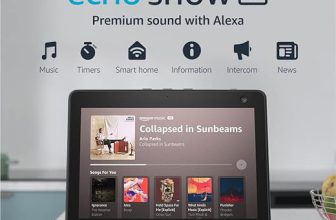



I’m new to the Amazon Smart Plug and Alexa routines. Any advice on what kinds of devices work best with the plug? I’m looking for inspiration on what to connect!
Thanks for sharing your experience! Using the Smart Plug with lamps is a fantastic idea, especially for bedtime. It really does make life easier! Have you tried setting up any routines with it yet?
I’m thinking of getting the Amazon Smart Plug for my coffee maker. Can anyone share how well it works for that? Do you have to set it up a certain way in the routine for it to brew at a specific time?
I just set up my Amazon Smart Plug last week, and it’s been a game-changer! I connected my lamp to it, and now I can control it with my voice. I love the convenience of saying, ‘Alexa, turn on the lamp’ when I’m in bed. Highly recommend trying it out with different devices!
Pro tip: Make sure your Smart Plug is within range of your Wi-Fi router. I learned the hard way when my plug kept disconnecting. Now I have my plug set up in the living room, and it’s been rock solid!
I finally created a morning routine with my Smart Plug, and it works perfectly! I set it to turn on my coffee maker at 7 AM and my reading lamp at 6:45. Waking up to the smell of fresh coffee is the best! Highly recommend using it for your morning routines.
That sounds amazing! A fresh cup of coffee waiting for you in the morning is such a great way to start the day. Thanks for sharing your routine setup. Did you face any challenges while creating your routine?
I recently set up my Smart Plug for my outdoor holiday lights, and it was super easy! I created a routine to turn them on at sunset. Super impressed with how well it integrates with my Alexa. My neighbors are jealous!
That’s such a cool use case! Outdoor holiday lights are perfect for the Smart Plug, and it’s so convenient to automate them. Thanks for sharing your success story! Do you plan to try it with any other outdoor devices?